Getting Started With Snap
The first thing to do is to go to the Snap page on the internet. Please click on the Snap! button below. Snap will open in a new tab in your browser. Please return to this tab when you are ready.
As you will have seen, the Snap page looks like this:
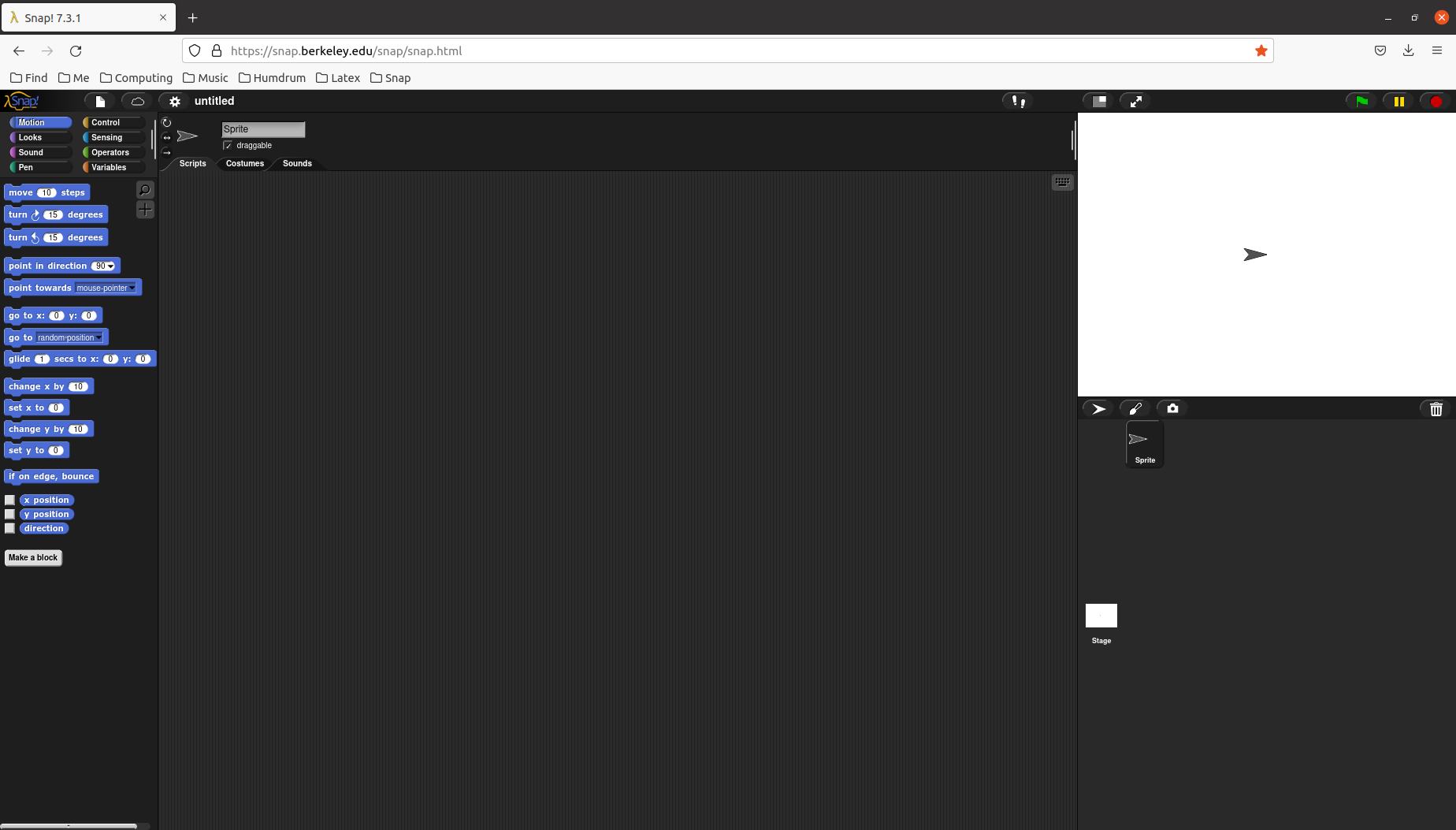
At the top left of the screen you can see these icons:

From left to right we can see
- the Snap logo,
- the file menu icon,
- the login and signup icon (which looks like a cloud),
- the settings icon (which looks like a gear wheel) and
- the word 'untitled'.
Signing up
Click on the login and signup icon. Click 'Signup'. You will see a dialog box that looks like this:
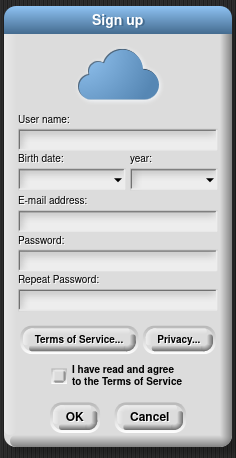
Fill it in and press OK. You might get a message that your signup name has already been used. Find some way to change it, be creative!
Please remember to make a note of your username and the password.
When you have finished you will be sent an activation email. Go to your email app and find the email. Then click on the link. When you come back to Snap you will find that you can now login using your username and password.
Congratulations! You are ready to begin coding with Snap.