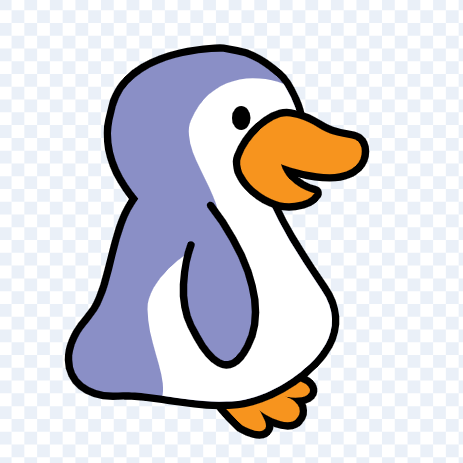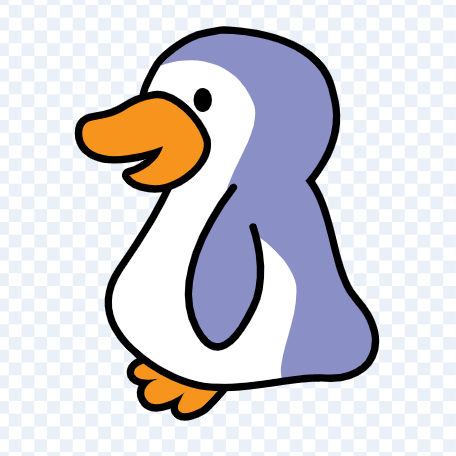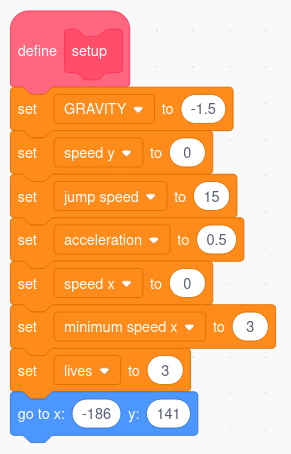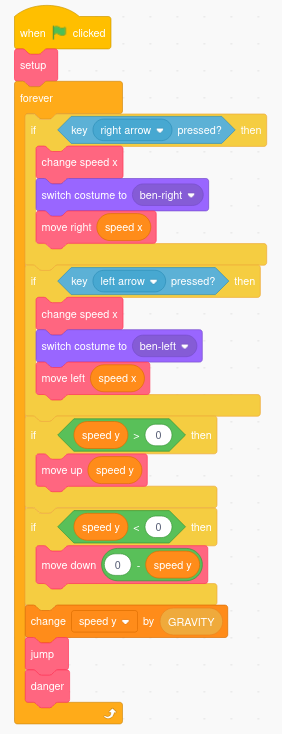In the game so far, our sprite always faces the same way.
Let's add code so that:
- When it is moving to the right, the sprite faces right,
- When it is moving to the left, the sprite faces left.
To do this we need our sprite to have a costume that faces to the right and another costume that faces to the left.
We were careful when we started to choose a sprite that does have a costume facing sideways.
Most sprites only have costumes facing in one direction.
We will use one of these costumes to create a costume that faces the other way.